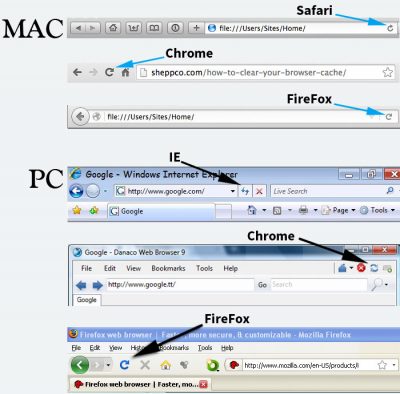Photo by Jeremy Bishop on Unsplash
You just had some changes made to your website. Developer says he/she is done so you view your site but none of the changes are there. (!) You call your developer/designer and say “where are the changes?”.
In most cases this can be resolved when you clear your browser cache!.
The browser cache is a storage area in your browser that holds all the files of web pages you’ve visited. This conserves bandwidth because the next time you visit that page the trip to the web server is not necessary, files are already right there in your browser cache and the page loads that much quicker.
When you change an image by replacing the old with a new that has the same filename as the old one, the old one can get stuck in the browser cache.
Stylesheets will stick in a browser cache too.
If you are having work done on your website, it is a good idea to learn how to clear your browser cache. There are ways to prevent stylesheets from sticking in the cache but these techniques can be tedious and many developers do not use them.
The easy way is to hold the shift key and hit the Refresh button on your Browser’s toolbar.
Sometimes that just doesn’t cut it though so…
Chrome
In the browser bar go to Chrome / Clear Browsing Data…
In the browser window that appears
select the time period from the dropdown,
be sure that the “Empty the cache” select box is checked
Click “Clear browsing data”
Firefox
In the browser bar go to History / Clear Recent History…
In the popup box that appears
select the time range from the dropdown,
under details (Click the down arrow next to “Details”), be sure that the “Cache” select box is checked
Click “Clear Now”
Safari
In the browser bar go to Safari / Empty Cache…
In the popup box that appears click “Empty”
Internet Explorer 9 and 8
Click Tools, and select Delete Browsing History… .
Deselect Preserve Favorites website data, and select Temporary Internet files, Cookies, and History.
Click “Delete.”